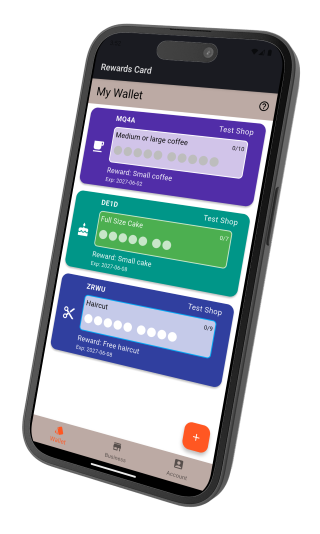Why Choose Rewards Card?
- Increase Customer Loyalty: Reward repeat visits and keep customers coming back.
- No More Lost Cards: Customers always have their loyalty cards on their phone.
- Easy Setup: Create your shop and loyalty program in minutes.
- Direct Promotions: Send offers and messages directly to your cardholders.
- Actionable Insights: Track active cards, rewards, and customer engagement.
How It Works
- Sign Up: Register your shop and set up your loyalty program (e.g. "Buy 10 coffees, get 1 free").
- Share Your Code: Display your unique 4-character code on a poster. Customers use it to join your program.
- Stamp Requests: Customers request stamps after qualifying purchases. Approve them with a tap.
- Reward Redemption: When a card is full, customers request their reward. You approve and celebrate loyalty!
What Shop Owners Say
“Rewards Card helped us double our repeat customers. No more lost paper cards!”
“I love sending special offers to my loyal clients. It’s so easy to use!”
Ready to Get Started?
Join hundreds of local businesses using Rewards Card to grow their customer base and increase sales.
Get the App